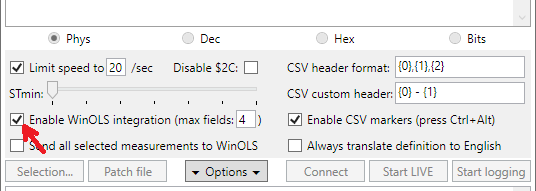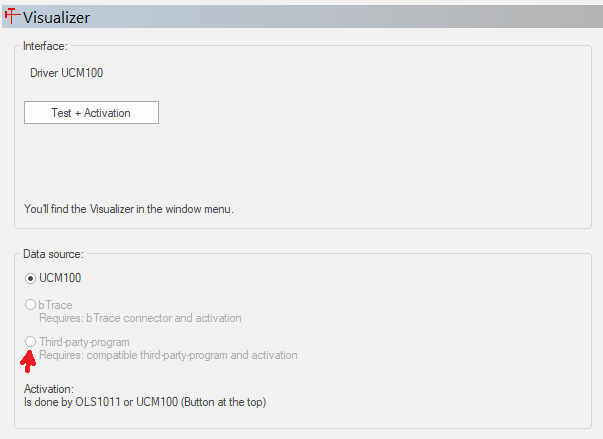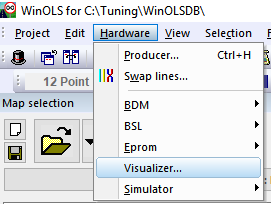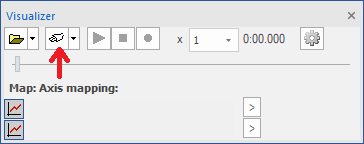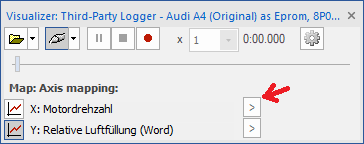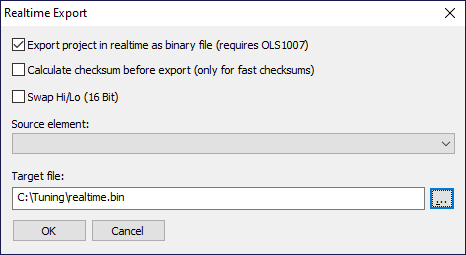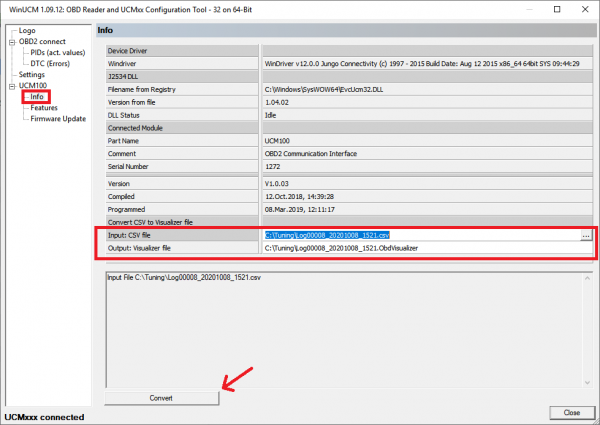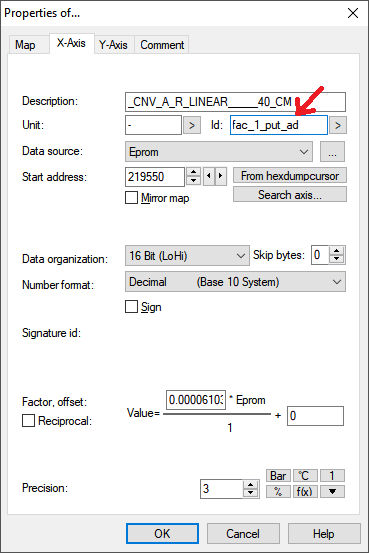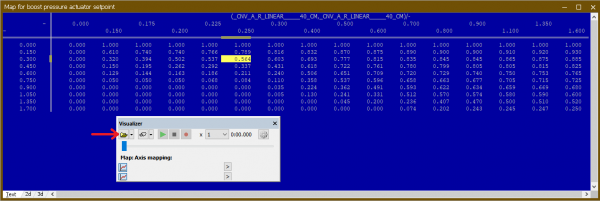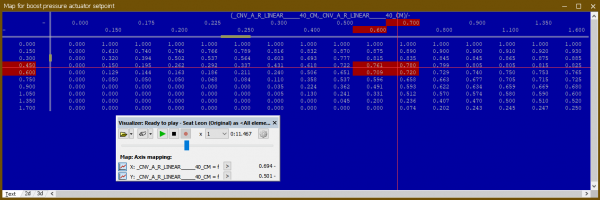Table of Contents
WinOLS Integration
Real time tracing
Description
Allows real time tracing and recording of map positions on any supported ECU.
Requirements
- UCM100 interface from EVC or OLS1018 plugin
- WinOLS 5.29 or newer
- VehiCAL Logger 3.1 or newer
- Advanced protocol recommended
Guide
-
- If you are using UCM100, perform the Test+Activation. This will have to be done on every WinOLS start.
- Select “Third-party-program” in the options.
- Close the configuration.
-
- At this point you should get a message in the Logger that WinOLS has connected and WinOLS should also display an active connection.
- Connect the Logger to ECU and start streaming or logging.
- If you are using advanced protocol and the axis IDs are assigned in maps, simply switch between maps and WinOLS will request the relevant variables from the logger automatically, and show you the current position in the map.
Logger options
Enable WinOLS integration
Enables the WinOLS integration server, and sets a limit for the maximum variables that WinOLS can request outside of the measurement list.
Every time a new map is opened, WinOLS adds the variables it needs into the request list. The Logger checks if these variables are already in the request list.
- If they are, starts sending them to WinOLS.
- If they are not, adds them to a “hidden” list, which can have the maximum configured size (to not slow down the main logging too much), reconfigures the ECU datastream and then starts sending them to WinOLS.
Send all selected measurements to WinOLS
Normally the logger only sends the variables that WinOLS requests. This option forces always sending all the variables in the list. Useful for basic protocols, because the ID's often do not match the actual axis ID's.
Third party integration
Because the WinOLS integration is based on an open pipe where the Logger acts as a server, it is possible to integrate third party tools through the same endpoint.
Please refer to EVC documentation.
LIVE tuning
Description
Allows immediate writing of changes to the ECU as soon as a value is changed in a map or the hexdump.
Requirements
- OLS1007 plugin. OLS300 owners automatically have this plugin.
- LIVE license and support in Logger
Guide
- In WinOLS choose your hexdump/project and select
Hardware > Simulator > Realtime-Exportfrom the menu bar. - Configure VehiCAL Logger to monitor the output file and connect to the ECU.
Log converter
Description
Allows analysing previously recorded Logger logfiles in WinOLS.
Requirements
- UCM100 interface from EVC
- Newest WinUCM software
Guide
- Record a datalog, make sure you are logging the axis of the map that interests you.
- Open the WinUCM software and connect your UCM100 cable.
If the trace does not show up, you either do not have the axis ID's logged or defined in your map. You can also assign axis ID's manually in the visualizer by clicking the > buttons.
Video